Overview of StoreKool
StoreKool is a powerful SaaS application designed to simplify and enhance the management of multiple WooCommerce stores. It provides store managers with the tools they need to efficiently update product and order information without navigating the cumbersome WooCommerce dashboard.
By centralizing store management, StoreKool helps businesses:
- Manage multiple WooCommerce stores from a single, unified dashboard.
- Streamline operations and save time by updating product and order details in bulk.
- Maintain consistency and accuracy across various stores effortlessly.
- Enhance productivity and reduce the complexity associated with managing multiple e-commerce platforms.
With StoreKool, store managers can focus on growing their business rather than being bogged down by the inefficiencies of traditional e-commerce management systems. Its intuitive design and robust features make it an invaluable tool for modern e-commerce operations.
Key Features
Multi-Store Management
Manage multiple WooCommerce stores from a single dashboard, eliminating the need to log in and out of different stores. With StoreKool, you can:
- Effortlessly switch between stores using the sidebar navigation.
- Maintain a unified view of all your stores’ performance and details.
- Save time and streamline management processes by centralizing store operations.
This feature ensures efficient and smooth management, making it ideal for businesses handling multiple WooCommerce stores.
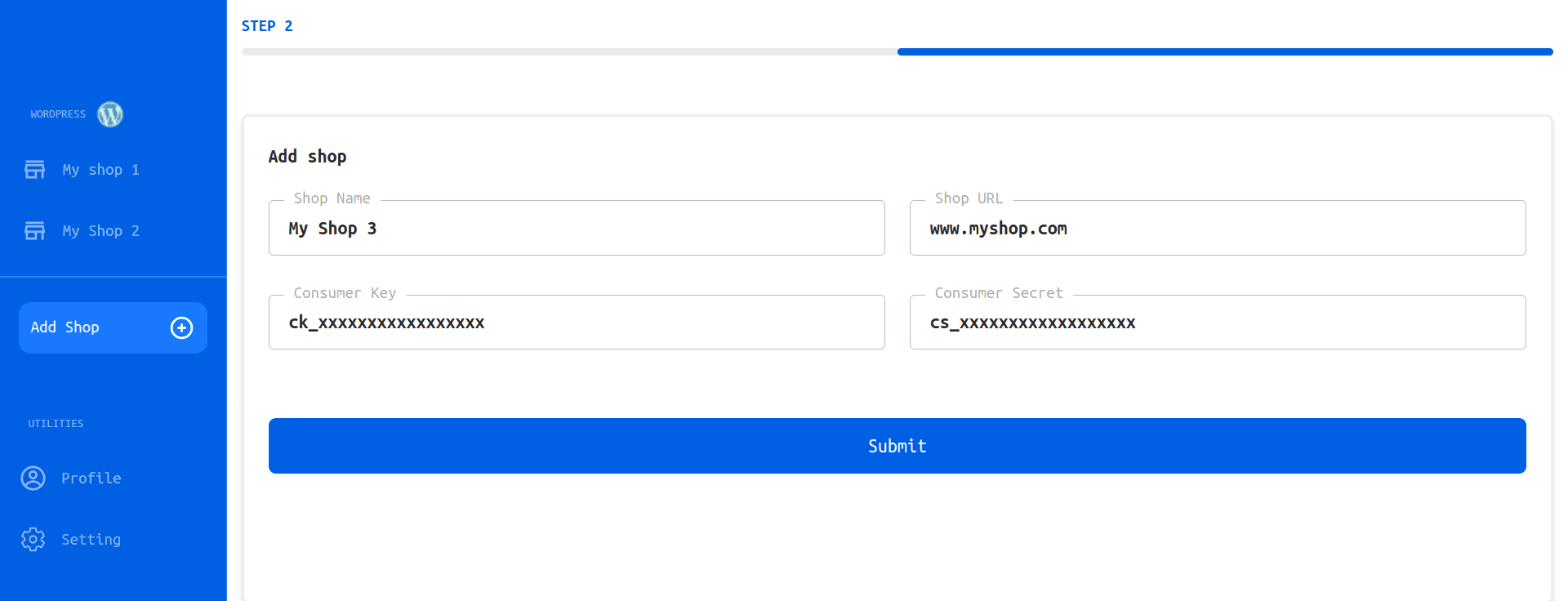
Bulk Product Editing
Update various product details such as price, sale price, featured status, weight, and more simultaneously across multiple products. StoreKool’s bulk product editing feature allows you to:
- Edit multiple product attributes at once, reducing manual effort.
- Use advanced filtering options to find specific products based on categories, attributes, or custom fields.
- Apply changes across numerous products swiftly, avoiding the time-consuming process of editing each product individually through the WooCommerce dashboard.
This feature not only saves time but also ensures consistency and accuracy in product management.
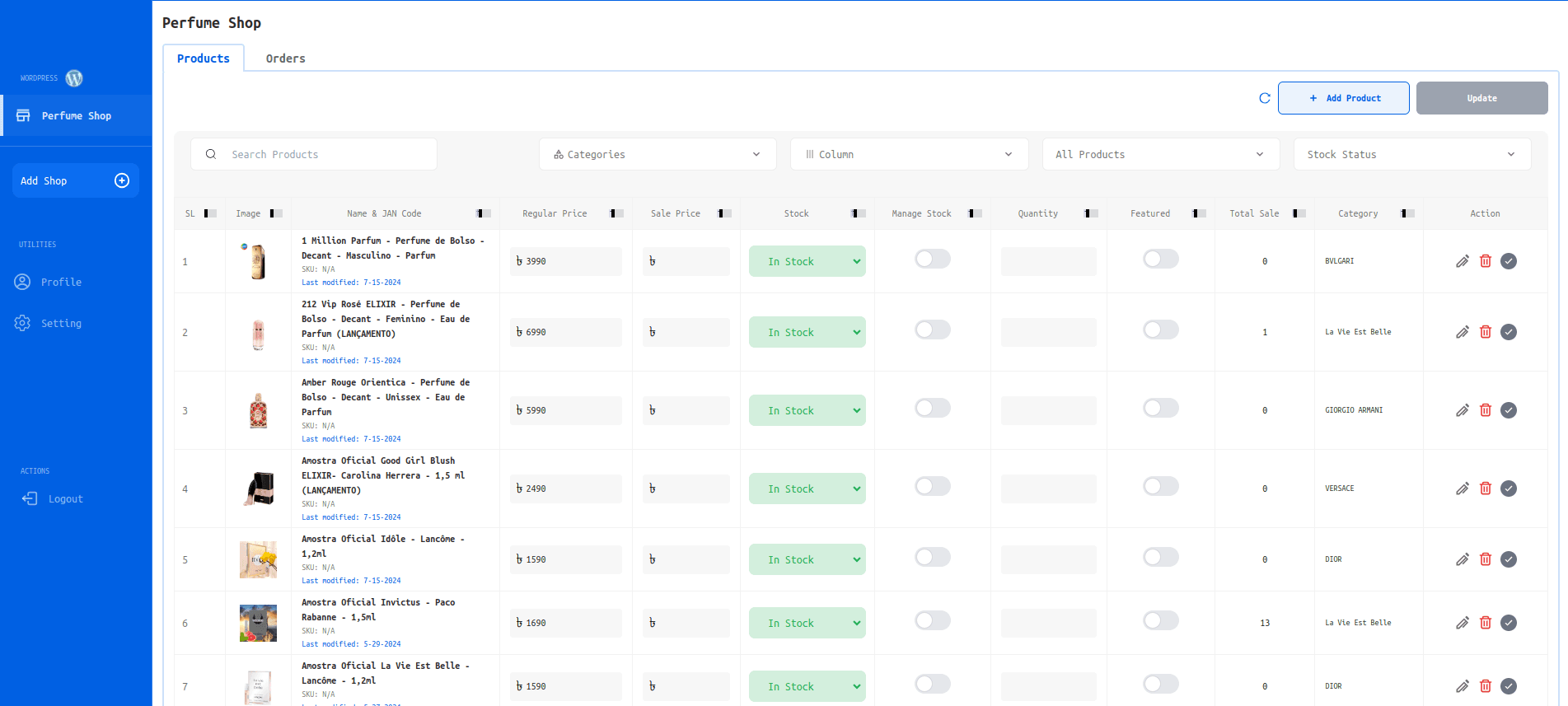
Bulk Order Management
Efficiently manage orders by updating statuses for multiple orders at once. StoreKool’s bulk order management feature provides:
- Batch actions such as processing refunds, marking orders as completed, or changing order statuses.
- Improved workflow efficiency, especially useful for stores with high order volumes.
- The ability to handle multiple orders simultaneously, reducing the manual effort and time required for order management.
This feature enhances productivity and helps streamline order processing tasks.
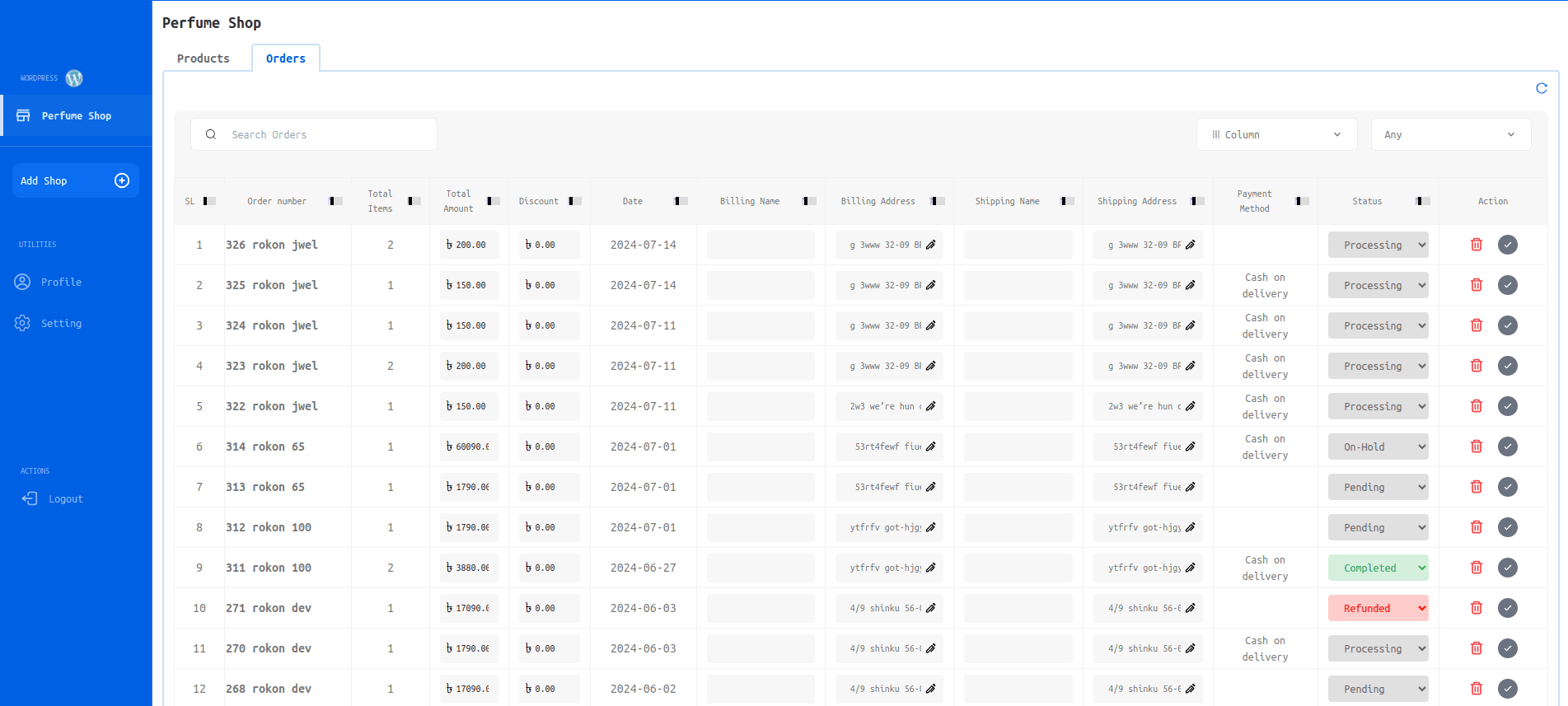
User-Friendly Interface
StoreKool features a clean, intuitive dashboard designed with the user in mind. The user interface includes:
- A sidebar navigation that provides quick access to stores, profile settings, and other utilities.
- Easy-to-use forms for adding new stores and updating product or order information.
- A design that enhances user experience by simplifying complex tasks and improving accessibility.
The user-friendly interface ensures that even those with minimal technical expertise can navigate and manage their stores effectively.
Secure Login Options
StoreKool supports secure login options to ensure both convenience and security for its users. Features include:
- Login via email and password for standard access.
- Google account login for easy access and enhanced security.
- Robust security measures to protect user data and accounts.
These secure login options provide flexibility and safety, catering to various user preferences and enhancing overall security.
Benefits
Increased Efficiency
By centralizing store management and offering bulk editing tools, StoreKool significantly reduces the time spent on repetitive tasks. This streamlines operations and frees up valuable time for other critical business activities. Key benefits include:
- Reduction in time spent on repetitive tasks.
- Streamlined operations through centralized management.
- More time available for focusing on strategic business activities.
Enhanced Productivity
With the ability to perform bulk updates, store managers can accomplish more in less time. This not only improves overall productivity but also reduces the risk of errors that might occur when managing stores manually. Benefits include:
- Increased tasks completed in a shorter time frame.
- Minimized risk of manual errors.
- Enhanced operational efficiency through bulk editing.
Scalability
StoreKool is built to scale with your business. Whether you’re managing a few stores or dozens, StoreKool ensures consistent performance and functionality as your needs grow. Key aspects of scalability include:
- Consistent performance across varying numbers of stores.
- Robust functionality that adapts to growing business needs.
- Flexible management capabilities that support business expansion.
Ease of Use
The user-friendly interface of StoreKool ensures that even users with minimal technical expertise can manage their stores effectively. The intuitive design minimizes the learning curve, allowing users to start benefiting from StoreKool immediately. Key features include:
- Intuitive and easy-to-navigate interface.
- Minimal learning curve for new users.
- Immediate benefits from streamlined design and functionality.
Technical Implementation
Hosting
StoreKool is hosted on Vercel, a leading platform for deploying modern web applications. This choice ensures:
- Reliable Infrastructure: Vercel provides a robust infrastructure that guarantees high availability and performance.
- Scalability: The platform scales seamlessly to handle varying loads, ensuring consistent performance as your user base grows.
- Fast Deployment: Quick deployment processes and updates ensure that StoreKool remains up-to-date with the latest features and improvements.
Integration with WooCommerce
The application integrates with WooCommerce using its REST API. This integration facilitates:
- Secure Data Management: The REST API ensures secure interaction between StoreKool and your WooCommerce stores, protecting sensitive information.
- Real-Time Updates: StoreKool can provide real-time updates and synchronization of product and order data, maintaining consistency across platforms.
- Efficient Data Handling: The integration allows for efficient data retrieval and management, supporting bulk operations and seamless user interactions.
Potential Areas for Enhancement
Visual Feedback
Enhancing user experience can be achieved by introducing various forms of visual feedback. Potential improvements include:
- Loading Indicators: Displaying loading spinners or progress bars to inform users when an operation is in progress.
- Success Messages: Providing clear success messages after successful actions to reassure users that their tasks have been completed.
- Error Notifications: Offering error messages with troubleshooting tips to help users resolve issues more effectively.
Customization
Customizing the user experience can significantly enhance usability. Future updates might include:
- Customizable Product Attributes: Allowing users to select and display specific product attributes based on their business needs.
- Flexible Editing Options: Enabling more granular control over which product details can be edited in bulk.
- Personalized Dashboards: Offering customizable dashboard layouts to better fit different business workflows and preferences.
Advanced Features
Expanding StoreKool’s functionality with advanced features could provide even more value. Considerations include:
- Advanced Analytics: Implementing analytics tools to offer insights into store performance, sales trends, and customer behavior.
- Automated Tasks: Introducing automation for routine tasks such as inventory management, order processing, and report generation.
- Integration with Other Tools: Adding integrations with third-party tools and services to expand StoreKool’s capabilities.
Use Cases
Small to Medium-Sized E-commerce Businesses
StoreKool is particularly beneficial for businesses that operate multiple WooCommerce stores. It offers:
- Centralized Management: A unified dashboard to manage all stores from one place, reducing the complexity of juggling multiple logins and interfaces.
- Consistency: Ensures uniformity across stores by allowing bulk updates and centralized control, which is crucial for maintaining a cohesive brand presence.
- Efficiency: Saves time by streamlining store operations and automating repetitive tasks, allowing businesses to focus on growth and customer engagement.
High-Volume Stores
For stores with high order volumes or frequent product changes, StoreKool provides:
- Bulk Editing: Tools to update product details and order statuses in bulk, reducing manual input and minimizing errors.
- Time Savings: Automation and batch processing capabilities that streamline operations, helping stores manage large volumes efficiently.
- Enhanced Workflow: Features designed to handle high activity levels smoothly, improving overall productivity and operational effectiveness.
Agencies and Developers
Web development agencies and freelancers managing multiple client stores will find StoreKool advantageous due to:
- Streamlined Workflows: Centralized management for multiple client stores, allowing for efficient handling of diverse client needs from a single platform.
- Focus on Value: Enables developers to concentrate on delivering strategic value to clients instead of getting bogged down with repetitive administrative tasks.
- Efficiency Gains: Reduces the time spent on manual updates and administrative work, leading to improved service delivery and client satisfaction.
Conclusion
StoreKool is a comprehensive solution tailored for efficient WooCommerce store management. It simplifies the complexities of handling multiple stores and executing bulk updates, making it an essential tool for both store managers and developers.
The platform’s user-friendly interface ensures ease of use, even for those with minimal technical expertise. Advanced features such as bulk editing, centralized management, and secure login options contribute to a streamlined workflow and enhanced productivity.
StoreKool’s scalability means it can grow with your business, adapting to your needs as you manage more stores and handle increased volumes of data. With ongoing enhancements and feature expansions, StoreKool is set to remain at the forefront of SaaS solutions for WooCommerce management.
As we continue to evolve StoreKool, we are committed to providing a robust and valuable tool that meets the evolving demands of e-commerce management, ensuring that users can manage their stores with greater efficiency and effectiveness.
Getting Started
Get Your WooCommerce Consumer Key (CK) and Consumer Secret (CS)
To connect your WooCommerce store with StoreKool, you need to obtain the Consumer Key (CK) and Consumer Secret (CS) from your WooCommerce store. These keys enable StoreKool to securely communicate with your store’s data. Follow these steps to get your CK and CS:
Log into Your WooCommerce Store
Access your WooCommerce admin dashboard by logging in with your admin credentials.
Navigate to API Settings
In the WooCommerce dashboard, go to WooCommerce > Settings.
Click on the Advanced tab.
Under the Advanced tab, find and click on REST API.
Create a New API Key
Click on the Add Key button.
Provide a description for the key (e.g., "StoreKool Integration").
Set the Permissions to Read/Write so StoreKool can manage products and orders.
Click on Generate API Key.
Copy Your CK and CS
Once the key is generated, you’ll see the Consumer Key and Consumer Secret displayed.
Copy both keys and store them in a secure place.
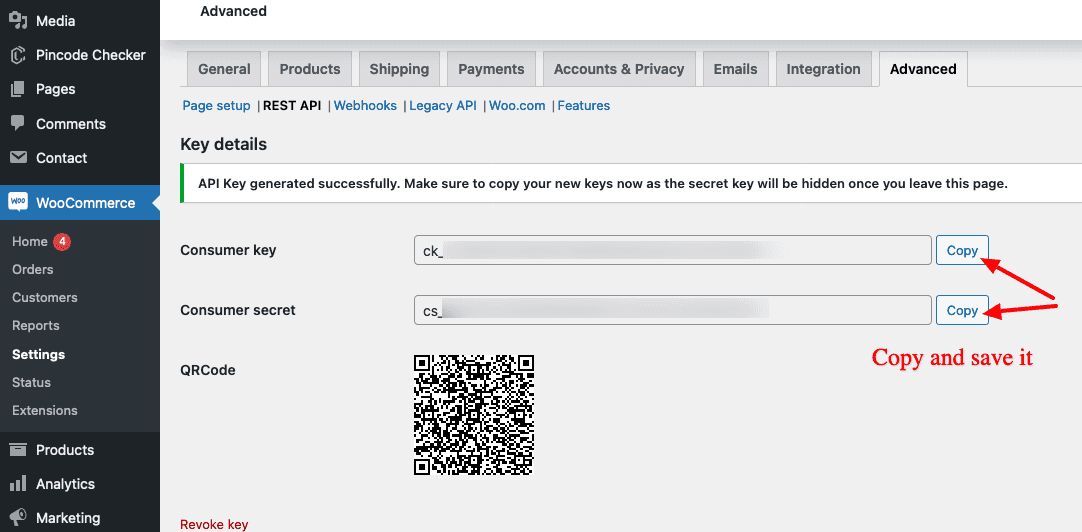
Logging In
To get started with StoreKool, you can log in using your email and password or via your Google account. Follow these steps:
- Visit the Login Page: Open your web browser and navigate to the StoreKool login page.
- Enter Your Credentials:
- Email and Password: Enter your registered email and password.
- Google Account: Alternatively, click the "Log in with Google" button to sign in with your Google account.
- Access the Dashboard: Once logged in, you will be directed to the StoreKool dashboard where you can start managing your stores.
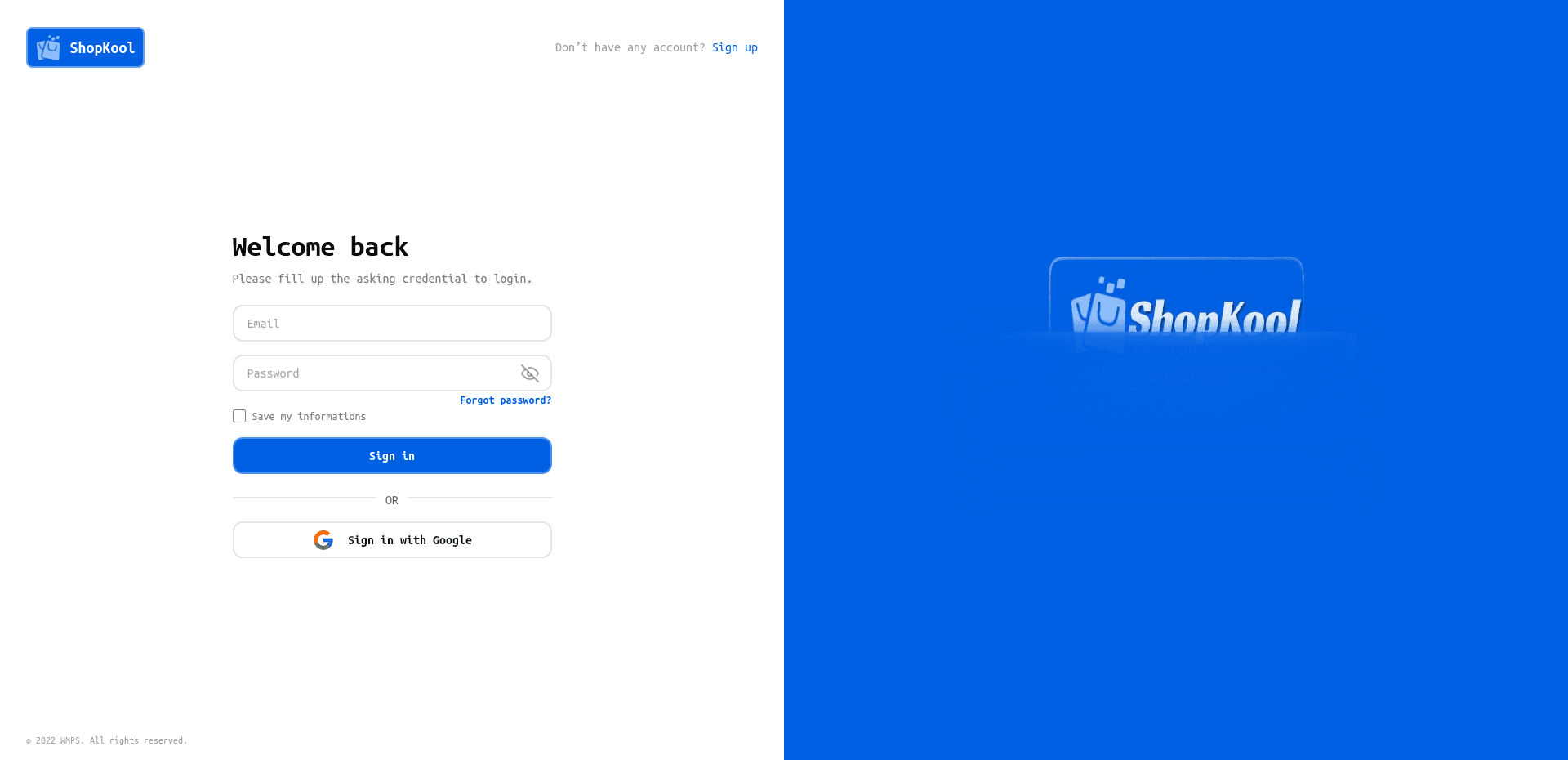
Adding a Store
To add a WooCommerce store, follow these steps:
- Navigate to the "Add Store" Section: On the dashboard, locate and click the "Add Store" button.
- Enter Store Details:
- Store URL: Enter the URL of your WooCommerce store.
- Store Name: Provide a name for your store.
- Consumer Key (CK): Enter your WooCommerce API Consumer Key.
- Consumer Secret (CS): Enter your WooCommerce API Consumer Secret.
- Submit Information: Click the "Submit" button to add the store. Once added, it will appear in your list of connected stores.
- Start Managing: You can now manage the newly added store from the dashboard.

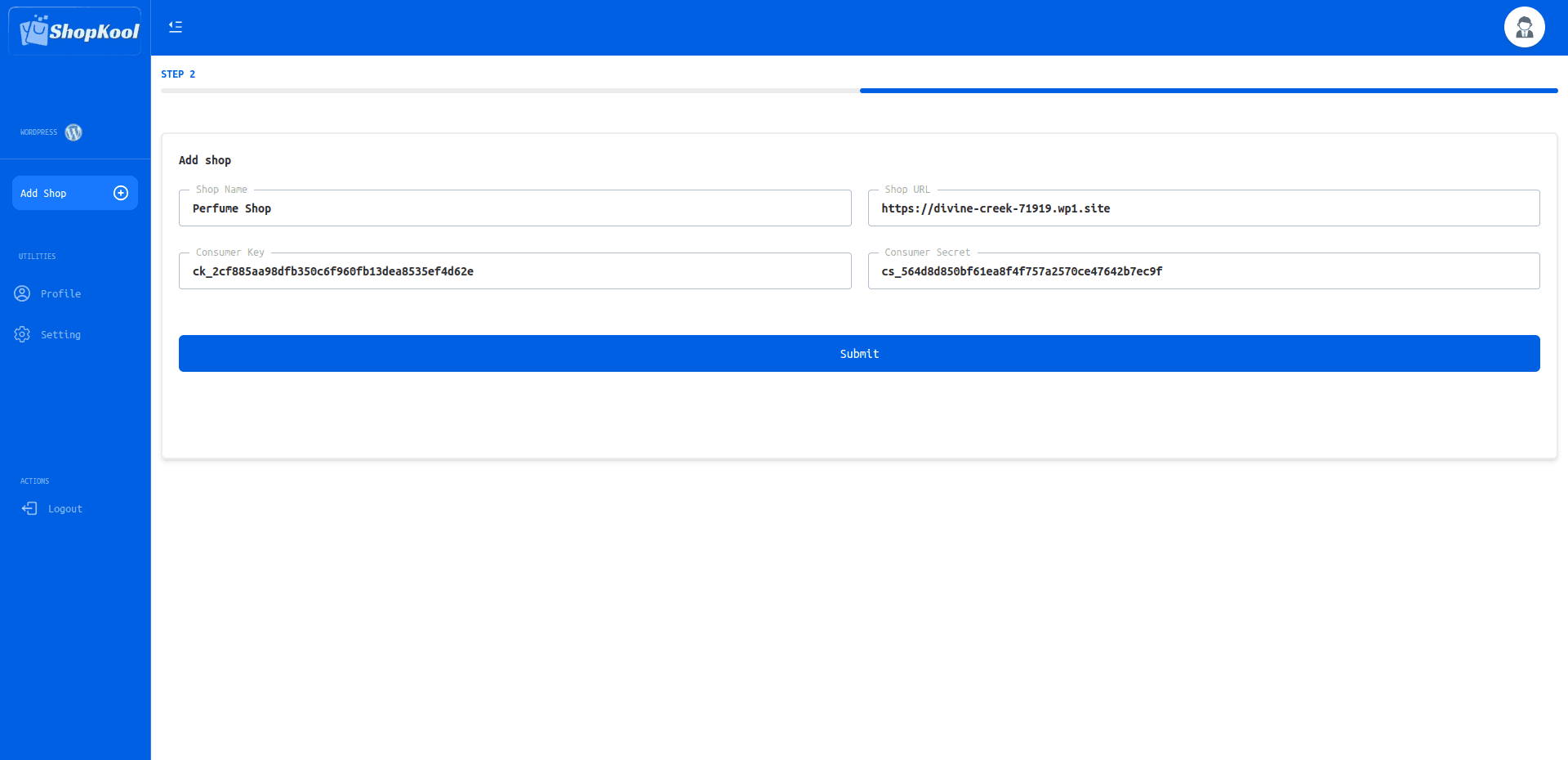
Managing Stores
Viewing Stores
To view all the stores you’ve connected to StoreKool, follow these steps:
- Select the "Stores" Option: From the sidebar navigation on the dashboard, click on the “Stores” option. This will take you to a page displaying an overview of all your connected stores.
- Overview Information: On this page, you will see a summary of each store, including:
- Number of Products: The total count of products available in the store.
- Number of Orders: The total count of orders processed in the store.
- Key Metrics: Additional key metrics relevant to store performance, such as sales volume or average order value, depending on your store’s configuration.
- Manage Store Details: Click on any store’s name or associated options to view more detailed information and perform management actions.
Product Management
Viewing Products
To view the products in a specific store, follow these steps:
- Select the Store: From the sidebar, choose the store whose products you want to view.
- Navigate to the "Products" Tab: Click on the “Products” tab in the sidebar navigation. This will display a list of all products available in the selected store.
- Product Overview: On this page, you will see key details of each product, including name, price, stock level, and other relevant attributes.
Editing Multiple Products
StoreKool allows you to efficiently update multiple products at once. Here’s how to use the bulk editing feature:
- Select Products: Use the checkboxes next to the products you want to edit. You can select multiple products at once.
- Click "Edit": After selecting the products, click the "Edit" button to open the bulk editing interface.
- Update Product Details: Modify the desired product attributes such as price, sale price, stock level, and other details. The changes will be applied to all selected products.
- Save Changes: Once you have made the necessary updates, click "Save" to apply the changes across all selected products.
- Confirmation: A confirmation message will appear to indicate that the changes have been successfully applied.
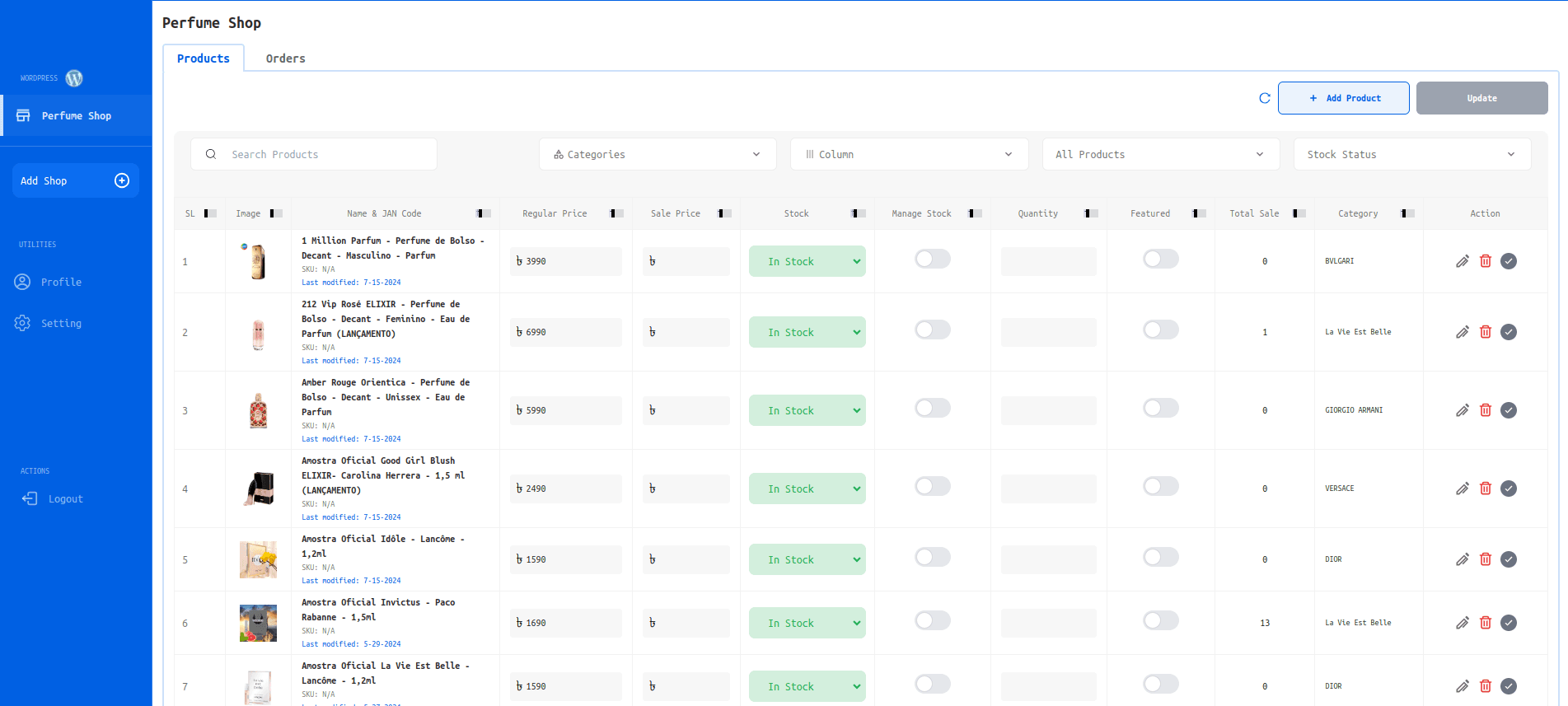
Order Management
Viewing Orders
To view all orders for a specific store, follow these steps:
- Select the Store: From the sidebar, choose the store whose orders you want to view.
- Navigate to the "Orders" Tab: Click on the “Orders” tab in the sidebar navigation. This will display a comprehensive list of all orders placed in the selected store.
- Order Details: On this page, you will find detailed information for each order, including:
- Status: The current status of the order (e.g., pending, completed, refunded).
- Customer Details: Information about the customer who placed the order.
- Payment Information: Details related to the payment method used for the order.
Editing Multiple Orders
StoreKool's bulk order management feature allows you to efficiently handle multiple orders at once. Here’s how to update order statuses in bulk:
- Select Orders: Use the checkboxes next to each order to select the ones you want to edit. You can choose multiple orders at once.
- Click "Edit": After selecting the orders, click the "Edit" button to open the bulk editing interface.
- Update Order Statuses: In the bulk editing interface, update the order statuses for all selected orders. Options may include marking orders as completed, processing refunds, or any other status changes.
- Save Changes: Click "Save" to apply the updates to all selected orders.
- Confirmation: A confirmation message will appear indicating that the order statuses have been updated successfully.
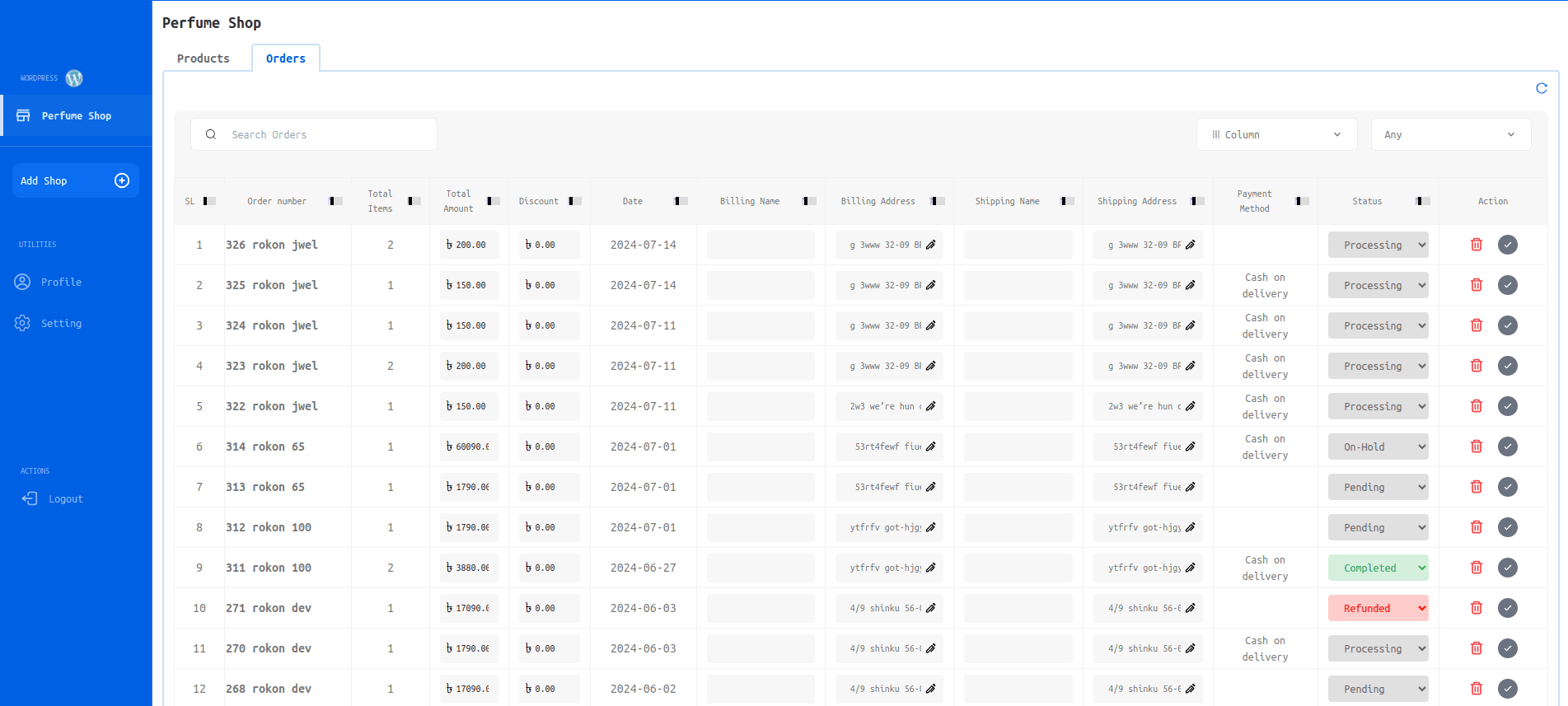
Frequently Asked Questions (FAQ)
How do I find my WooCommerce API keys?
You can find your WooCommerce API keys by following these steps:
- Access Your WordPress Dashboard: Log in to your WordPress admin panel.
- Navigate to WooCommerce Settings: Go to WooCommerce Settings.
- Go to Advanced Settings: Click on the Advanced tab.
- Open REST API: Click on REST API to access API settings.
- Create or View API Keys: Here, you can create new API keys by clicking on Add Key or view existing keys.
- Generate New Keys: If creating new keys, enter the required details and click Generate API Key.
Support
If you need any help or have questions, our support team is here to assist you. You can reach out to us through the following methods:
Email Support
For any questions or issues, email us at support@StoreKool.com.
Live Chat
Use the live chat feature available on our website during business hours for immediate assistance.