

Simplify your WooCommerce
management with
StoreKool .
Connect, Manage, and Update Multiple Stores Effortlessly.
Are you managing multiple WooCommerce stores? Tired of updating products and orders one by one? StoreKool is here to revolutionize your store management. Connect, update, and manage all your stores from one place with ease.
Try Free Now
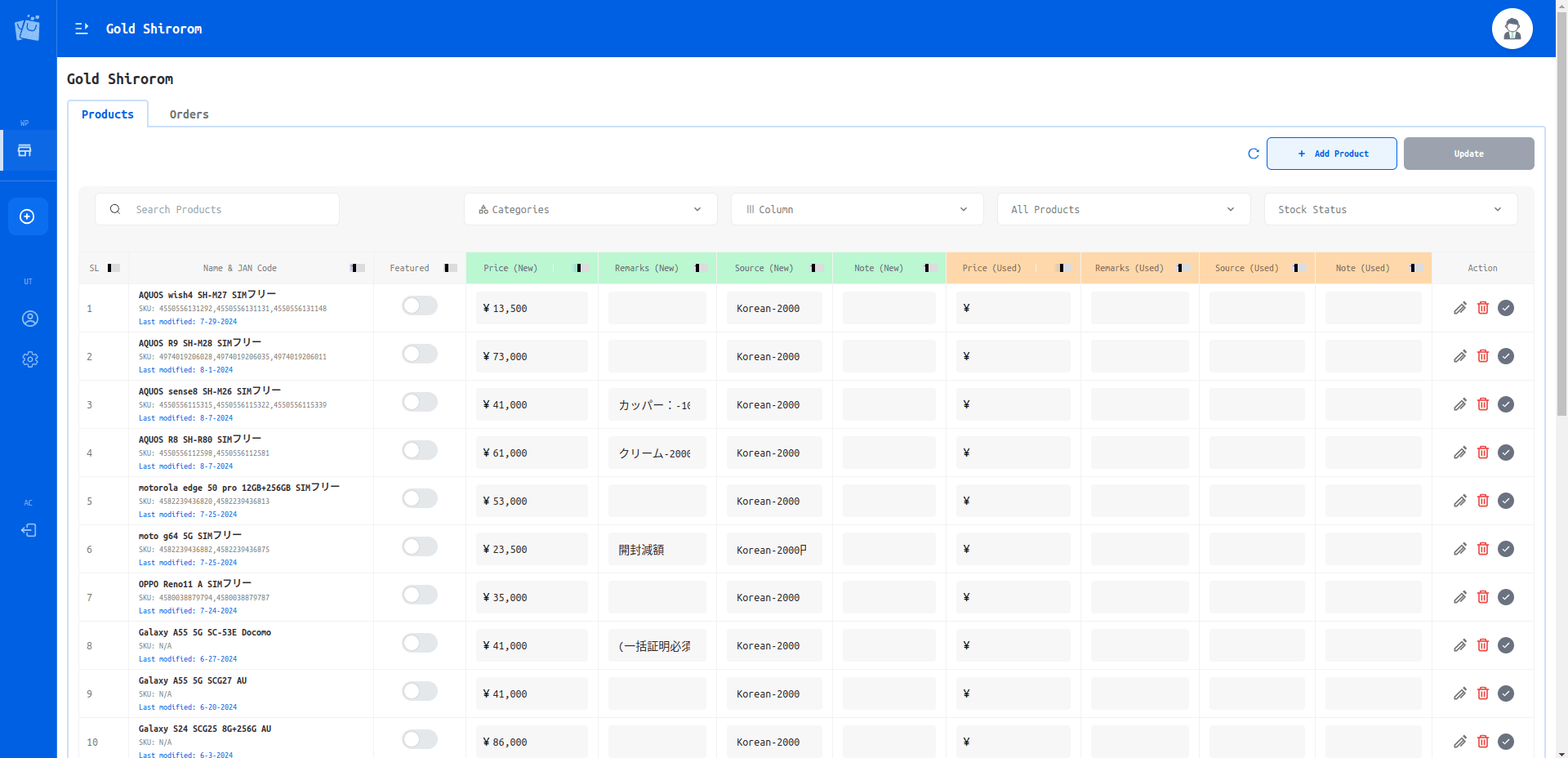
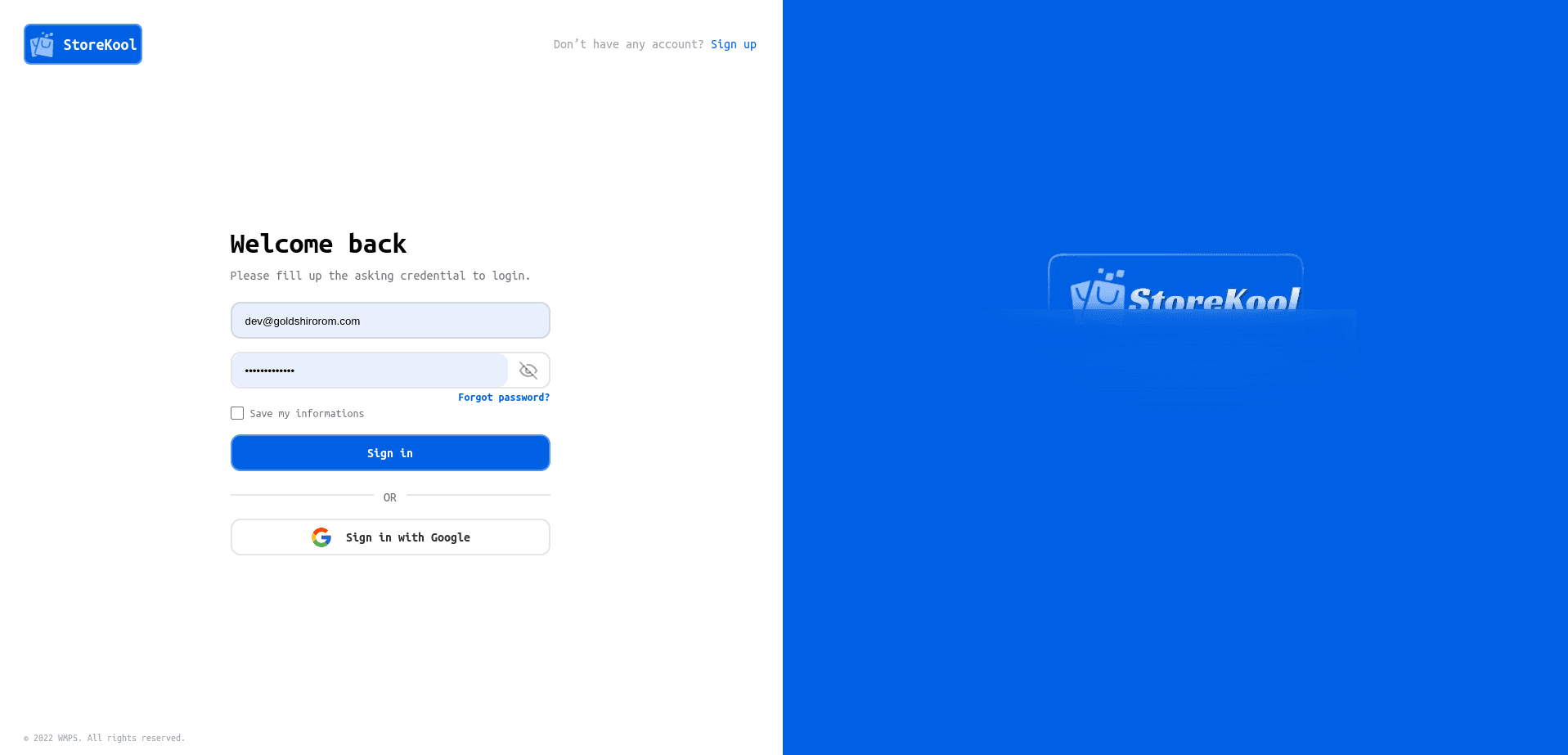
Why Choose StoreKool ?
Connect, Manage, and Update Multiple Stores Effortlessly with StoreKool. Designed for WooCommerce store managers, StoreKool streamlines your workflow with powerful bulk update features, real-time synchronization, and an intuitive interface.
Connect Multiple Stores
Easily manage multiple WooCommerce stores from a single platform.
Bulk Product Updates
Save time by updating products across all stores in bulk with just a few clicks.
Bulk Order Management
Process and update orders across stores efficiently, all from one place.
Real-Time Sync
Enjoy seamless synchronization across all your stores.
User-Friendly Interface
Navigate through a simple, intuitive dashboard designed for efficiency.
Automation Tools
Automate repetitive tasks and focus on growing your business.
How StoreKool Works
Step 1
Get Your WooCommerce Consumer Key (CK) and Consumer Secret (CS)To connect your WooCommerce store with StoreKool, you’ll need to obtain the Consumer Key (CK) and Consumer Secret (CS) from your WooCommerce store. These keys allow StoreKool to securely communicate with your store’s data. Follow these simple steps to get your CK and CS:
Show more...
Step 3
Adding a storeTo manage your WooCommerce stores within StoreKool, you first need to add them to the application. Follow these steps to successfully add your store:
Show more...
Step 2
Logging InTo start using StoreKool, you'll need to log in to your account. The login process is straightforward, allowing you to access your dashboard where you can manage all your WooCommerce stores. Here's how to log in:
Show more...
Step 4
Managing StoreOnce you have added your WooCommerce stores to StoreKool, you can easily manage and view them from the dashboard. Follow these steps to effectively manage your connected stores:
Show more...
Pricing
Free Plan
$0/month
- ✔Up to 2 Store Connect
- ✔Multiple Product Update
- ✔Order Management
- ✔Basic Reporting
- ✔Email Support
Get Started
Pro Plan
$29/month
- ✔Up to 5 Store Connect
- ✔Multiple Product Update
- ✔Order Management
- ✔Advanced Reporting
- ✔Priority Email Support
- ✔Automated Backups
Upgrade Now
Enterprise Plan
Contact Us
- ✔Unlimited Store Connect
- ✔Multiple Product Update
- ✔Order Management
- ✔Custom Reporting
- ✔24/7 Priority Support
- ✔Dedicated Account Manager
- ✔Custom Integrations
Contact Sales
What Our Users Are Saying
At StoreKool, we value the feedback and experiences of our users. Hearing how our platform has made a difference in managing WooCommerce stores inspires us to keep improving. Here are some testimonials from our satisfied users:


